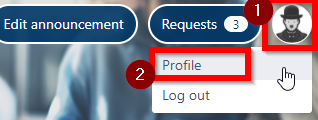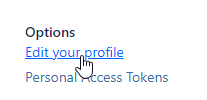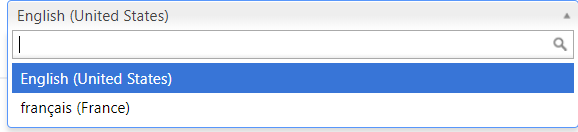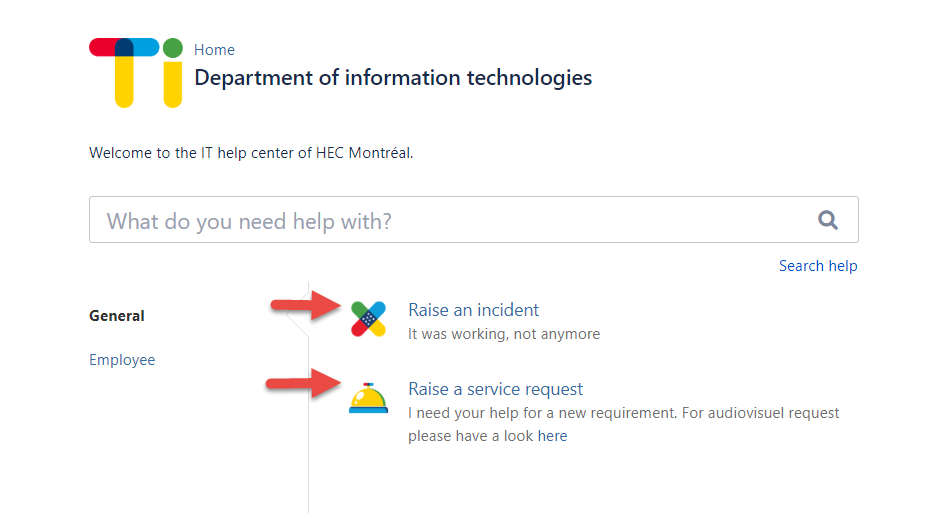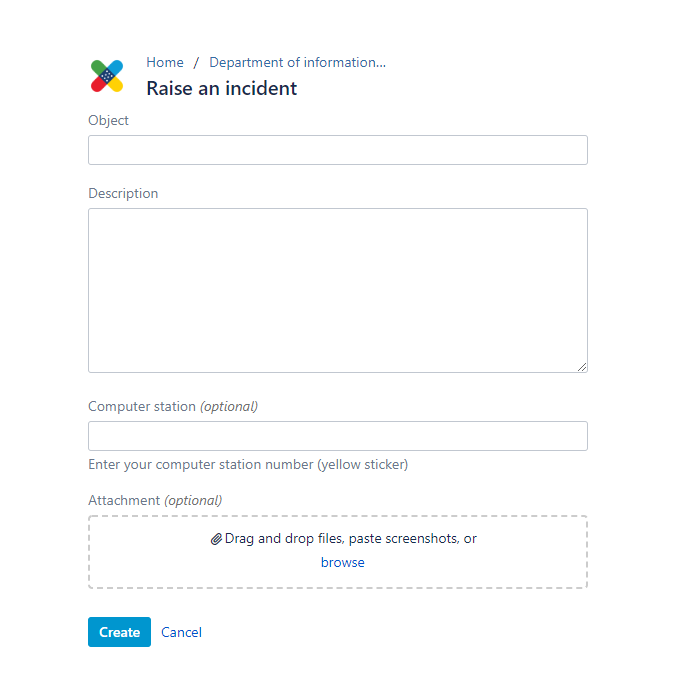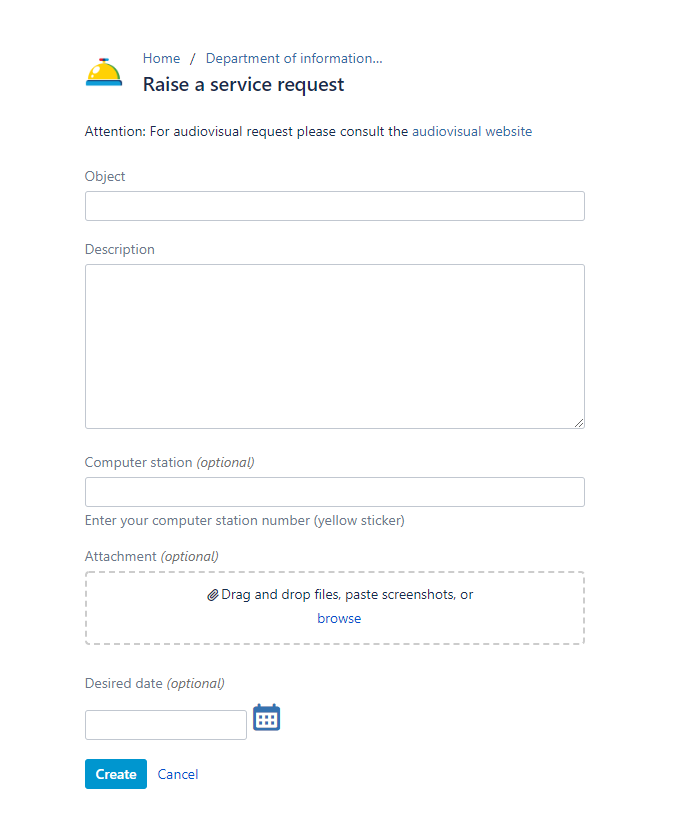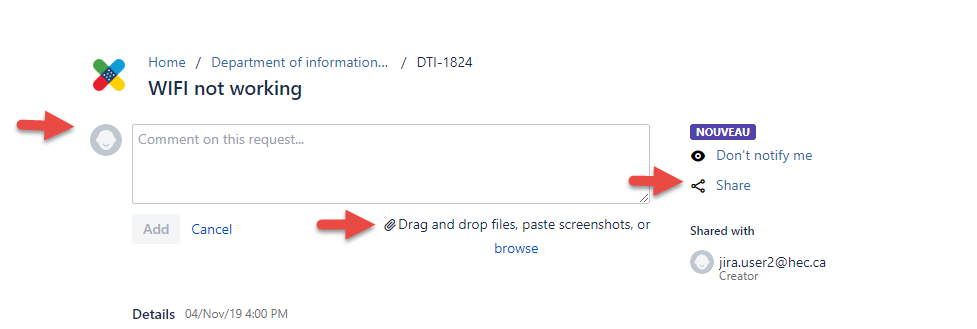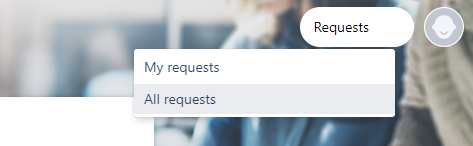...
...
| Sommaire |
|---|
Overview
The Information Technology Office provides an IT service portal for all end users in the HEC Montréal community.
...
Employees, students and retirees alike are encouraged to use the client portal and all the features it offers:
Find quick answers to your questions in the knowledge base. (Show a search)
Send requests to the IT Service Centre. (Show the “Report an incident” menu)
View, share, collaborate, comment and follow up on a request. (Show the “My requests” menu)
You will be able to get more timely answers to your IT questions.
Log in
Log in to the portal, at hec.ca/portail-tI
Use your HEC number and password
...
Change language
Click your profile image
...
(upper-right corner) and “Profile” or "Profil".
Under Options, click Edit your profile or Editer votre profil
You will then be able to select a language
(most portals are only available in Français (France) or English (United-States)
View an article
Do a keyword search using the “What do you need help with?" section.
...
Submit a request
With the IT Service Centre portal, you can make many types of requests: report an incident, make a service request and others.
Click the link for the type of request you would like to make.
Enter a subject and description of the request and complete the remaining fields for this type of request.
orClick “Create.”
A screen will appear to add comments or an attachment and share the request with a colleague.
View the status of a request
The IT Service Centre portal lets you view the status of requests that you created and those that have been shared with you.
Click “Requests,” then “All requests.”
Requests are shown with their status
Use the filters to search the requests.
Click the link to view, comment on and share information about your request
Related article
| Filtrer par étiquette (contenu par étiquette) | ||||||||||||||||||||
|---|---|---|---|---|---|---|---|---|---|---|---|---|---|---|---|---|---|---|---|---|
|
| Propriétés de la page | ||
|---|---|---|
| ||
|