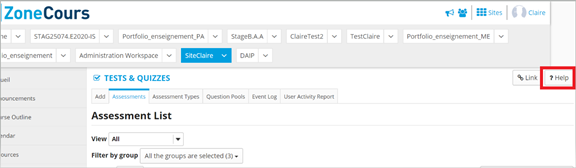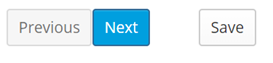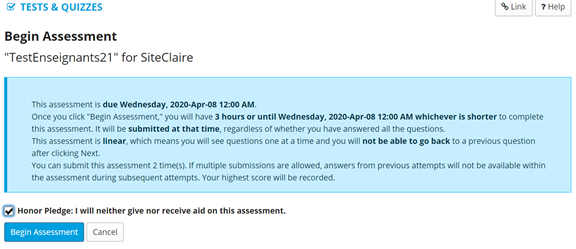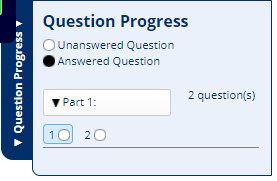This document provides recommendations for taking tests and quizzes. It complements available online help, which you can access via ZoneCours:
Or at the following addresses: to complete a Test&Quiz evaluation and Continue the completion of an evaluation already started.
Getting started
- Check your exam schedule: Relate on information transmitted by your instructor or check for updates in yours course site on ZoneCours.
- Ensure that no one else is using the same network connection (downloading files, playing online games, streaming videos, etc.).
- Do not use a mobile device to complete your exam.
- If possible, use a wired connection.
- Use a supported browser: Google Chrome, Mozilla Firefox, or Safari. Do not use Internet Explorer. Avoid Edge.
- Close all unnecessary applications on your computer. Access only the sites you will need during the test.
- Do not open ZoneCours in several tabs, windows, browsers, or devices simultaneously.
- Use only the “Next” and “Back” navigation buttons inside the tests and quizzes, and be patient when moving from one question to another – there’s no point in clicking “next” several times.
- The use of your browser’s navigation buttons, keyboard shortcuts, and the “Backspace” and “Enter” keys is not recommended for answering exam questions.
- Your computer’s sleep mode can cause bugs and lead to disconnections. It is best to turn this feature off during an exam.
During the exam
Read information carefully
Make sure you understand how much time is allotted to you. This information is posted at the beginning of the session, before the exam begins. For timed quizzes, the countdown starts when you press the “Begin Assessment” button.
Automatic save and submission
- All tests are automatically submitted on the due date or once the duration of the test has been reached. Likewise, all answers are automatically saved after each page change (when you click on the “Next” or “Save” buttons).
- If your test has several questions on the same page, click on the “Save” button regularly to save your answers often.
- For timed tests, if you log out of ZoneCours, the timer continues, and the test is submitted automatically once the time is up.
- If you get disconnected, you can return to the quizz without losing your answers. You can easily find the next question to answer by using the progress bar on the right side of the screen:
After the exam
Confirmation
You will receive an email message confirming receipt. Please save it.
In the event of a problem
Try to reconnect.
If the problem persists:
1) If your exam is synchronous (meaning there is a specific time slot allocated to do your examen. Ex: December 10 from 9 am to noon):
- There will be a responder to help you. You can reach the responder on Teams.
2) If your exam is asynchronous (meaning the exam is available for several days and you decide when to take it):
- Take a screenshot immediately of the whole screen, to include the date and time, and send it to soutien.ti@hec.ca while specifying your student id and the course number.