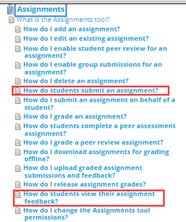This document groups together several recommendations for taking an exam in Assignments. It completes the tutorial you can already access via ZoneCours.. Unless you change the language, by default your interface in ZoneCours is be in French. In order to have the interface and the help pages in English, here is how to change the language: How to change the language of ZoneCours
Once you are connected to a course site, click on Assignments on the menu on the left. On the right, you can click on the Help button to access the tutorial.
On the menu on the left, you will see the help pages displayed for Assignment. Pages for students are highlighted in red.
Dos and Don’ts
- Check your exam schedule: Relate on information transmitted by your instructor or check for updates in your course site on ZoneCours.
- Avoid other people using the network under the same connection (Downloading, online games, videos streaming, ).
- Do not use a mobile device.
- Use a supported browser (Google Chrome, Mozilla Firefox or Safari). Do not use Internet Explorer and avoid Edge.
- If possible, use a wired connection.
- Close all unnecessary applications on your computer. Access only the sites that you need to during the evaluation.
- Do not open ZoneCours on several tabs, windows, browsers or devices.
- Putting your computer in sleep/standby mode can create problems and can even get you It is best to interrupt this functionality during an exam.
- Make sure that you are submitting the right file, and that it is not corrupted nor unreadable.
After the exam
Confirmation
You will receive an email message confirming receipt. Please save it.
In the event of a problem
Try to reconnect.
If the problem persists:
1) If your exam is synchronous (meaning there is a specific time slot allocated to do your examen. Ex: December 10 from 9 am to noon):
- There will be a responder to help you. You can reach the responder on Teams.
2) If your exam is asynchronous (meaning the exam is available for several days and you decide when to take it):
- Take a screenshot immediately of the whole screen, to include the date and time, and send it to soutien.ti@hec.ca while specifying your student id and the course number.