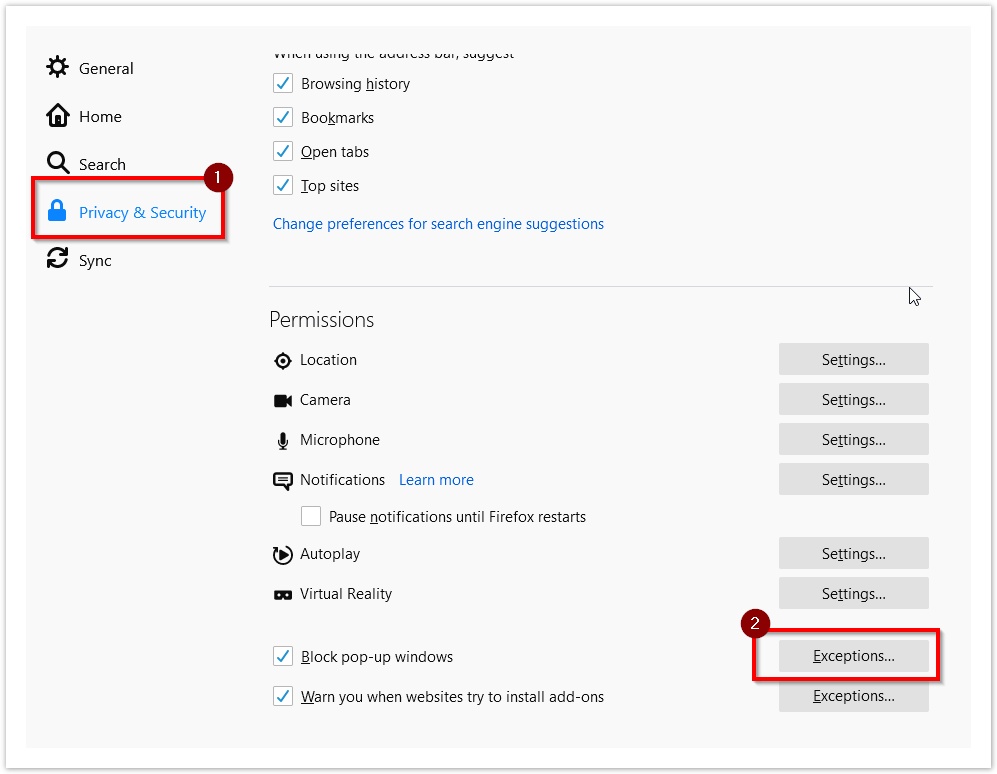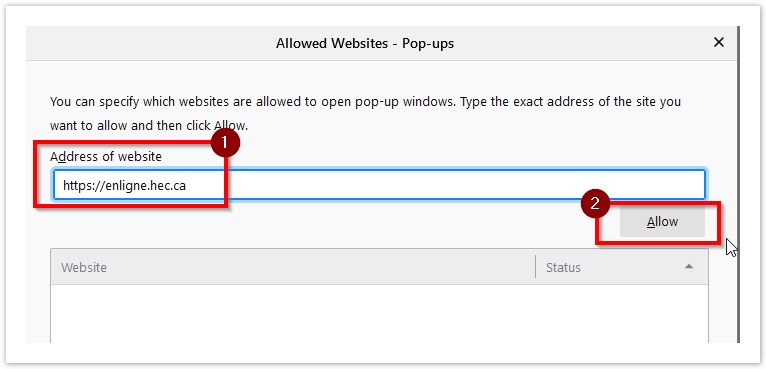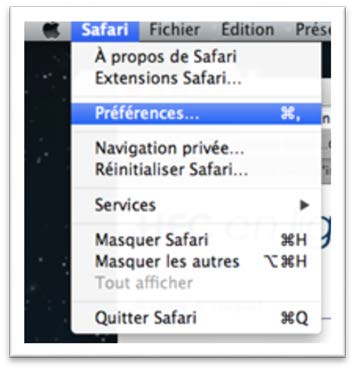Version française – HEC en ligne - problème d'affichage de rapports et relevés
When trying to view reports or results in HEC en ligne, your browser could block some pop-up windows preventing the normal display or download of those documents.
Even when using recommended browsers such as Microsoft Edge, Google Chrome or Firefox, users could get this problem. Here is how to fix it.
Please note displays and features can vary between different platforms and browser versions.
Firefox
Warning message indicating popup was blocked
- If popup windows are blocked, Firefox should display a warning message
- Click « Options », then choose « Allow pop-ups for enligne.hec.ca ».
- You should now be able to display your reports.
Browser not giving warning message
Depending on your settings, pop-ups may be blocked without warning or notification. You must manually access and change the settings.
- Click the option button in the upper right corner of the browser
- Go to the Privacy & Security section
- Scroll down to the Permissions section
- At the Block pop-up windows line, click Exceptions
- In the Address of website, type https://enligne.hec.ca and click Allow
- You should now be able to access all your reports.
Safari browser (Mac OS)
- Start the Safari browser;
- Open the web page of the report you need to access in https://enligne.hec.ca
 Your Safari browser needs to be on the problematic HEC en ligne web page for the next steps
Your Safari browser needs to be on the problematic HEC en ligne web page for the next steps - Access the Safari menu then the Preferences menu
- Access the Websites tab
- Open the Content bloquer section (on the left)
- In the web sites list, find the enligne.hec.ca line and change the setting to Allow
Internet Explorer
![]() The Internet Explorer browser is not supported anymore by Microsoft and most web sites. Please install a recent web browser such as Firefox, Microsoft Edge or Google Chrome.
The Internet Explorer browser is not supported anymore by Microsoft and most web sites. Please install a recent web browser such as Firefox, Microsoft Edge or Google Chrome.
We will get a much safer browsing experience.
Other browsers and pop-up blocking tools
Many other browsers, browser plugins and other software could be blocking the proper working of the HEC en ligne web site.
Please make sure you do not have or allow https://enligne.hec.ca in tools such as the Google Toolbar or Yahoo Toolbar which are known to block certain contents.
Print issues
Some users have reported issues when printing reports from HEC en ligne such as black lines.
We recommend using Adobe Acrobat Reader when viewing reports and results files from HEC en ligne
Also, the following settings could help for better print results:
- In the Print options windows, make sure to check "Choose paper source by PDF page size"
- In the Advanced options window, check the "Print PDF as image" option