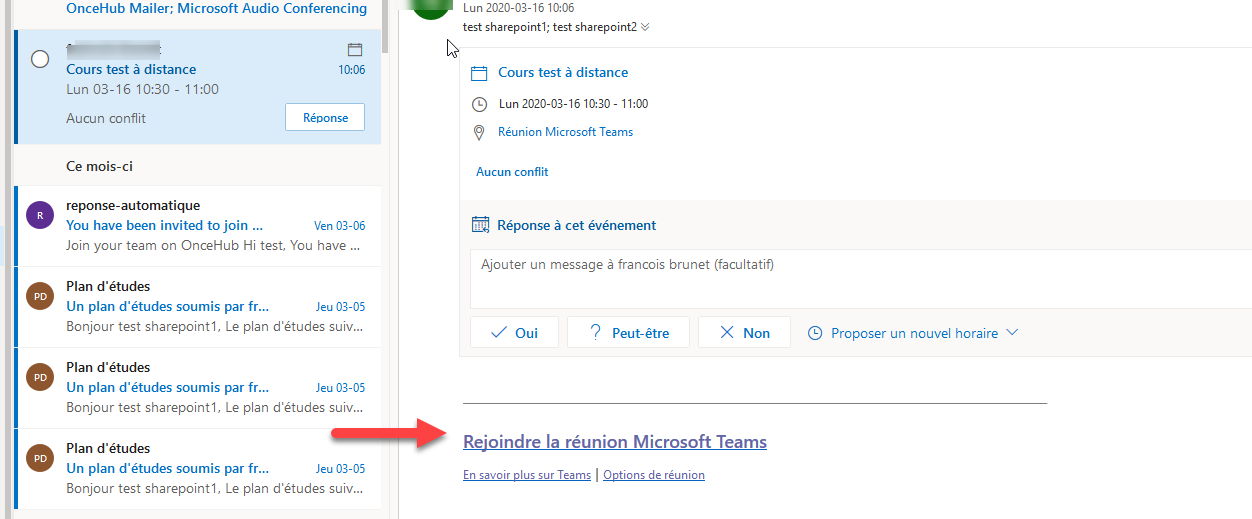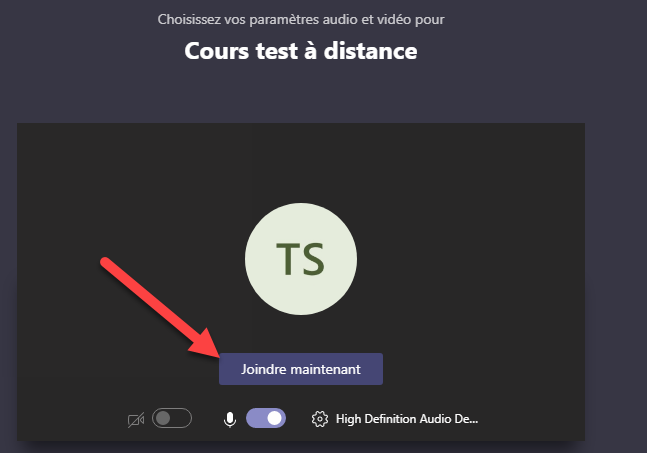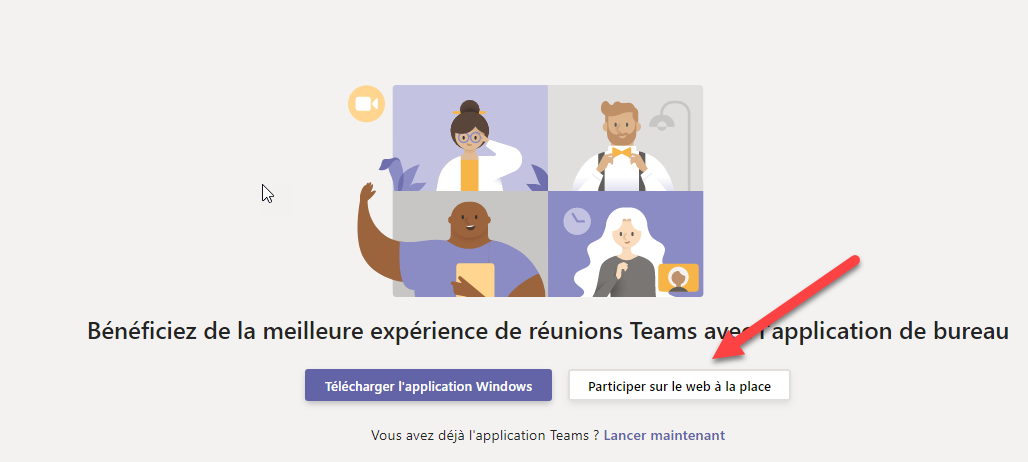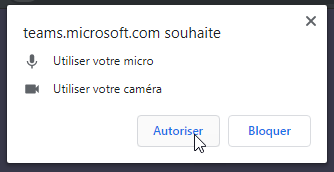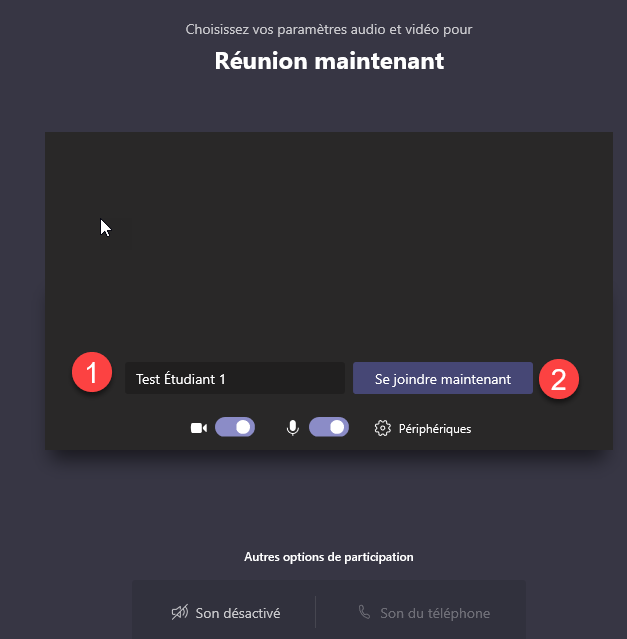Join a Microsoft Teams meeting
This procedure describes how to connect to a course given remotely through Microsoft Teams.
You will receive an invitation in your HEC email address that will contain a link to connect to the course. It is possible to connect:
- Through Microsoft Teams software, available for free for Windows, Mac, Linux, Android and iOS.
- Through a browser (Google Chrome and Microsoft Edge are supported, Firefox is not) by logging into the HEC webmail.
Connecting to the meeting by Microsoft Teams software
- In your teacher's calendar invitation, click "Join the Microsoft Teams meeting":
2. Click "Join Now" to access the meeting:
You are now connected to the meeting:
You can view the group discussion by clicking on
- "Show Conversation" button
- "Show Participants" button
Connecting to the meeting through a browser
If Microsoft Teams software isn't installed on your device, you can still log in through a browser.
- Click on the "Join the Microsoft Teams meeting" link in the invitation sent by your teacher as in point 1 above.
2. In the browser page that opens, click "Participate on the web instead":
3. If the browser asks you to allow access to your microphone and camera, allow it:
4. Enter your name if necessary and then click "join now":
You are now connected to the meeting:
You can view the group discussion by clicking on
- "Show Conversation" button
- "Show Participants" button